Embed Objects
A creative way to develop your report that has several separate documents is to embed an object. This could be either Power Point presentations, Excel spreadsheets, Word documents, or a combination of all three. This is the perfect option for people needing to send the report as an email attachment. No need to attach anything other than the main document. Follow the steps below to create the report with other Office files embedded.
Click the Insert menu, then click on "Insert Object" in the text ribbon as shown in Image One.
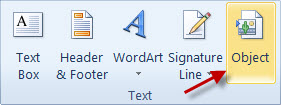
IMAGE ONE
This will open a dialog box. You are presented with two tabs: Create New and Create from File. (Since this particular tutorial is just for the basics of combining your report into one main file, I will focus just on the Create from File option as shown in Image Two).
Create New allows you to create a new document or even image of your choosing from the list within that tab. Create from File allows you to browse to a file you have already created. Select "Create from File" and click Browse to locate your file on your computer.

IMAGE TWO
There are several options as to how to embed your file.
1. f you do not check the check boxes below Browse, the entire contents of your document will be displayed within your current document.
2. If you check the box, Link to File, you insert the entire contents of the file, but can click the link to open the file separately in its own window or application. For instance, inserting a Word document will display the spreadsheet. When you click on the spreadsheet, it will open in Excel as a separate document.
3. If you check the box, Display as Icon, only an icon will appear in your document. This option allows you to change the icon and its caption as shown in Image Three and Four. Clicking the button, Change Icon will give you the opportunity to change the caption to something other than the file path. For instance, you may have a spreadsheet as Figure 2. You can change the caption to Figure 2, so readers know what they are clicking. Upon clicking the icon, the file opens in its appropriate application.
No matter which option you choose, the file is now embedded once you have clicked OK.

IMAGE THREE
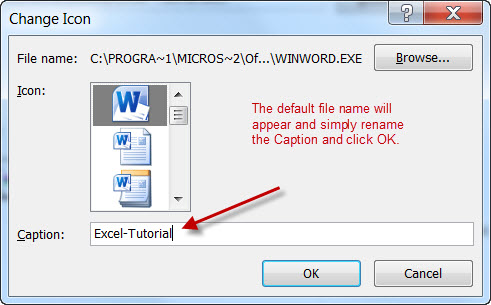
IMAGE FOUR
The document will appear as an icon as whon in Image Five.

IMAGE FIVE